How to Publish Your Chatbot and Go Multi-Channel
What you will learn?
Xenioo publishing is the process through which we bring your chatbot to live in one or more channels. I’m saying “one or more channels” because Xenioo is a multichannel chatbot platform and so the same chatbot can be active on different channels at the same time.
While working at your chatbot, any change you make and save in the designer will not take effect (so it won’t go live) until you complete the publication process.
The publishing process is split into few simple steps. Initially, you need to click the Publish button of the flow designer:

The publish dialog will appear and show all of the channels available for publishing. Each channel will be highlighted with different colors and captions based on its publication status.
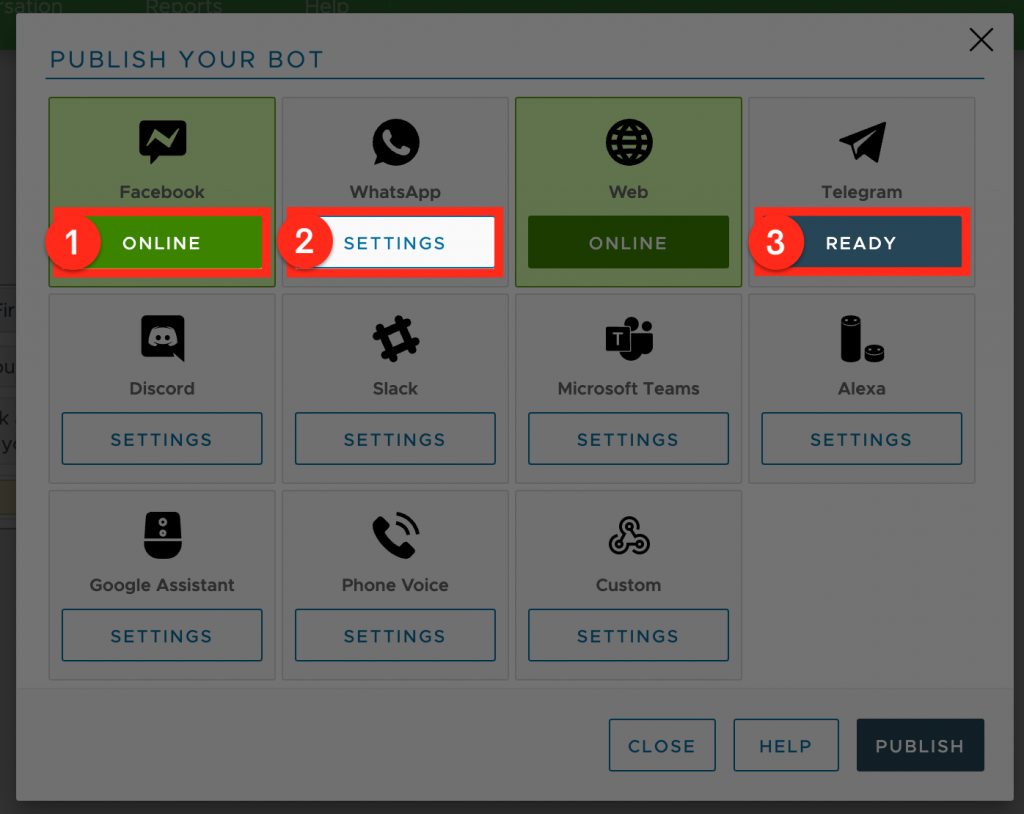
Online (1)
The chatbot is published and active on this channel.
Default (2)
The chatbot is not online on the channel and it is not yet configured.
Ready (3)
The channel is correctly configured but the chatbot is not active. The channel may be disabled or not yet published.
As your press Publish button again, your current chatbot draft will be persisted into a full live instance and all your active channels will be updated. When publishing your bot, you are sending online your current flow: your chatbot will start to reply and interact with users as designed.
If you wish to bring your chatbot offline on one channel, all you need to do is to open the publish dialog, click the specific channel box and then click on the “Enabled” switch you can see on the top left corner.
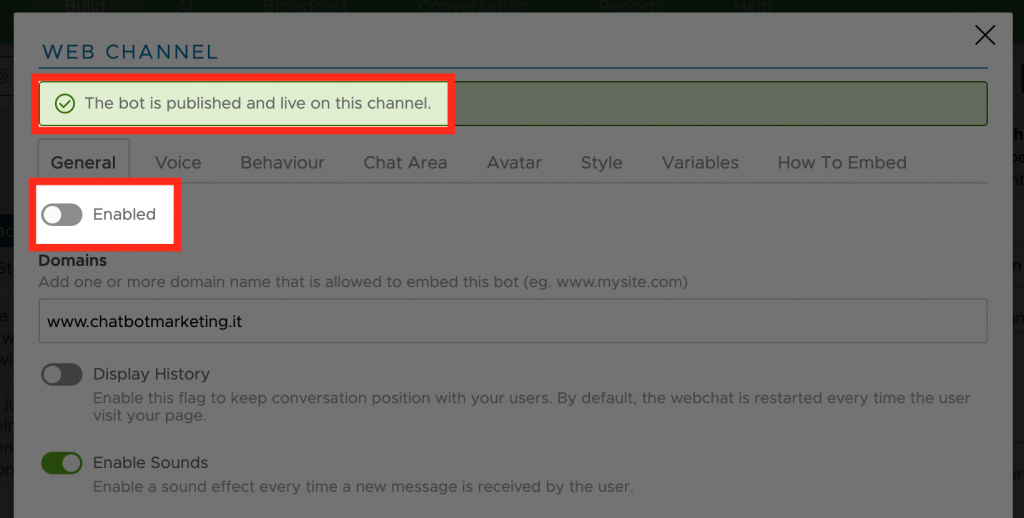
If all channels are disabled your chatbot will go completely offline and stop accepting any kind of messages.
Be careful: after disabling the channel remember to save and publish your chatbot to confirm all changes. If you do not confirm your changes using the publish button, no changes will be deployed to your live chatbot.
Multichannel Chatbot: Facebook Channel
The Facebook channel lets you publish your chatbot on your Facebook page. Your chatbot will automatically reply whenever someone initiates a chat using the “Send Message” button on your selected page and through the Facebook Messenger app.
Registering your page for publishing is a very quick process.
The very first time you open the Facebook publishing dialog, Xenioo will require you to bind your Facebook account. Once done, Xenioo will automatically display the list of all the pages where your account has access as admin.
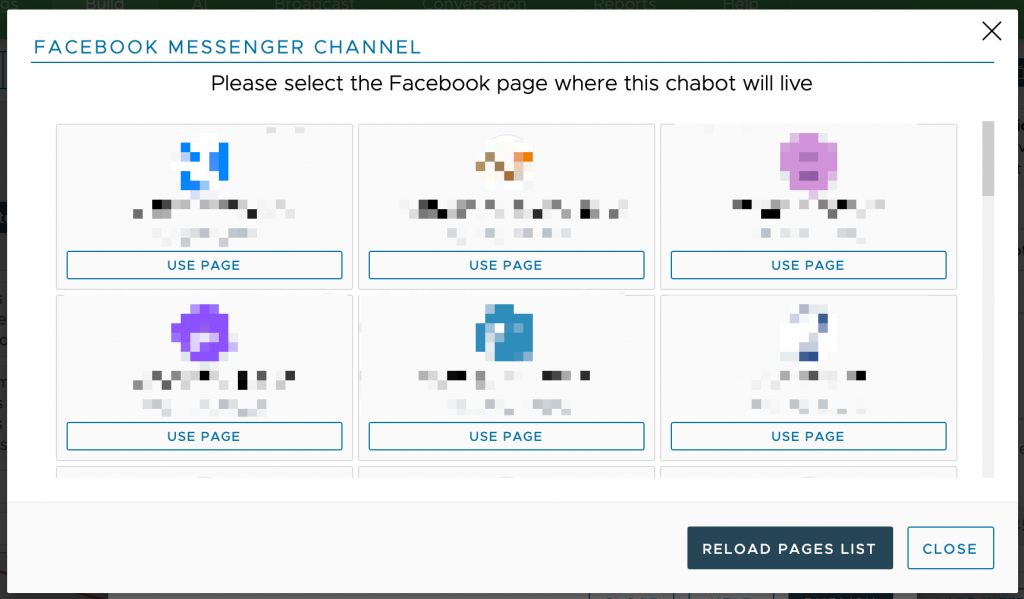
If the page is not available in that list, it could be that your Facebook account does not have access to it or it is not an admin of the page. If you create a page after linking your account with Xenioo, just click on the Reload Page List button and it should appear immediately.
After choosing which page to use, you need to set up the channel.
You can find all the configuration details in our online guide.
Multichannel Chatbot: WhatsApp Channel
The Xenioo WhatsApp channel allows your chatbot to work over any mobile phone number and reach millions of WhatsApp users.
WhatsApp integration is provided through qualified providers among the most reliable and cost-effective. You’re free to choose the provider that best suits your needs depending on your budget, expected traffic, and mobile availability.
WhatsApp Business API Providers
These providers integrate with the official WhatsApp API and require Facebook approval of your business. In most cases, a brand new number (SIM) will be required for activating the WhatsApp Business API integration.
These providers are best suited for high-volume chatbots that require reliability and top-level support.
Xenioo supports the most important WhatsApp Business providers, so you only have to select the best for your country and business.
Unofficial WhatsApp API Providers
Unofficial WhatsApp providers use proprietary cloud-based solutions to support integration with WhatsApp messaging API. No new number is required and chatbots can be attached to basically any mobile number with WhatsApp.
These providers usually require that you do not disconnect your WhatsApp web connection while the chatbot is active.
Due to the type of integration they provide, they are often cheap and well suited for low-volume chatbots.
You can find all the configuration details in our online guide.
Multichannel Chatbot: Website Channel
Now let’s move to one of my favorite channels: the Web channel.
The Xenioo Web plugin can integrate your chatbot in any web page regardless of the underlying technology.
To embed the Xenioo chat widget after publishing, you can just copy and paste the embed example you can find in the “How To Embed” tab of the publishing page.
The chatbot can be embedded in different ways into your page: chat widget, embed, and full landing page.
You’ll find multiple settings that will allow you to hugely customize the layout and behavior of your chat widget.
You can find all the configuration details in our online guide.
Multichannel Chatbot: Telegram Channels
Let’s continue with the Telegram channel, my favorite instant messaging application!
Things get easier and faster in this case. Much of the configuration work must be done through BotFather, the Telegram bot that allows you to … create bots!
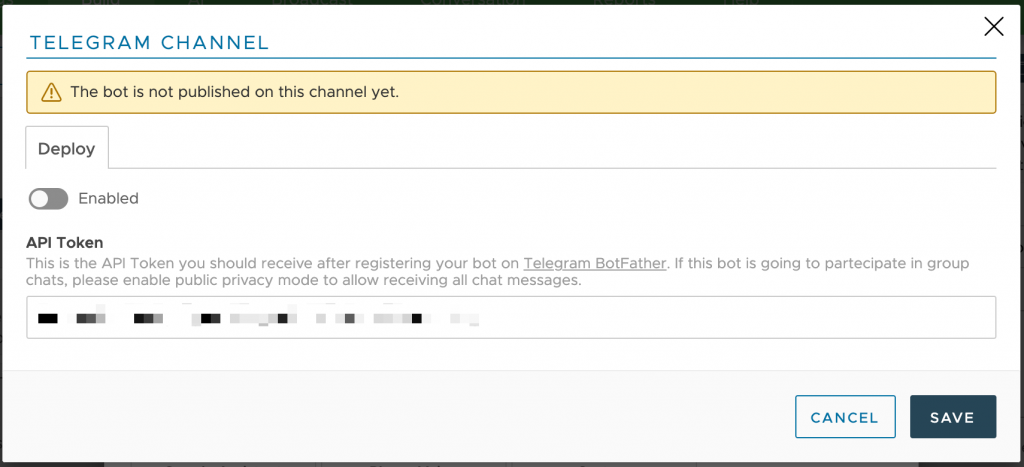
All you have to do is paste the API token that is given to you by the Telegram BotFather upon registering your bot. All bot configurations such as privacy settings for groups or avatar icons must be done inside the BotFather configuration bot on Telegram.
You can find all the configuration details in our online guide.
Multichannel Chatbot: Discord Channel
The Discord channel lets you publish a Xenioo chatbot on Discord, currently one of the fastest-growing chat communities all over the world.
With 250 million user accounts and an average of 15 active million users daily, it is becoming the platform of choice for a staggering amount of communities. So why not building a chatbot capable of interacting with and support gamers?
You can find all the configuration details in our online guide or read our article about creating your first chatbot for Discord.
Multichannel Chatbot: Slack Channel
When it comes to the Slack channel, things get even more essential. Using the Slack channel, you will publish your Xenioo chatbot as a Slack Bot Application of your choice.
All the settings for your Slack bot like name, description, avatar, and so on can be managed directly from your Slack Application area. The only thing to set in Xenioo is the API Token.
You can find all the configuration details in our online guide.
Multichannel Chatbot: Microsoft Teams Channel
Xenioo Microsoft Teams channel can bring online your chatbot on any Microsoft Bot App and handle both one-on-one conversations and group chats.
You can find all the configuration details in our online guide.
Multichannel Chatbot: Voice-based Channels
Now that we’ve gone through all the text-based channels, let’s move on to those for voice assistants.
Xenioo supports building voice chatbots for Amazon Alexa and Google Home devices as well as for phone lines.
How to find out channel capabilities and limitations
When choosing an action, you should always check the availability indicators to make sure that your target channel supports it and with how limitations. As you can see in the images below, for the Quick Reply action there are different level of compatibility between channels: those that do not support the action (such as Alexa and telephone) are indicated in red (see the image below):
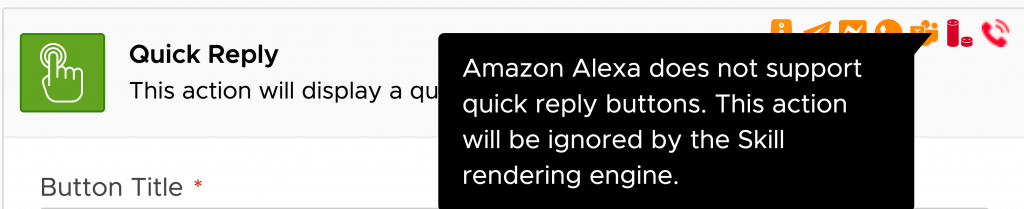
In orange, you’ll see the channels that only have partial support

or bring some limitations (Facebook will display a maximum of 11 quick reply buttons).

Thanks to these indicators, you will be able to design your chatbot more comfortably and safely, avoiding sending unsupported content.
Last but not least, Xenioo provides a specific variable that you can use to know what channel each conversation is running on. This is extremely useful in the case your flow needs to take a different direction based on the current channel.
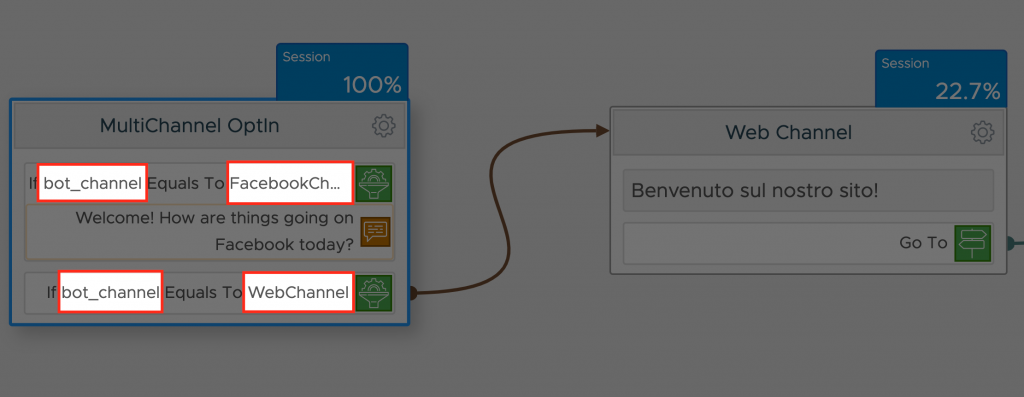
To Sum Things Up…
Have you seen how many channels you can have at your disposal?
You only have to create a chatbot once, and then you just have to publish it on the channel of your choice…crazy, isn’t it?