Until now, using Xenioo, you’ve been able to create awesome desktop or mobile-based chatbots as well as complex voice interactive experiences on both Alexa and Google Assistant.
Now we are introducing yet another channel capable of fully integrating your chatbot with a standard phone call.
Would you like to have your chatbot interact with calling customers for information or support?
Keep reading, that exactly what we’re going to do.
The Phone Voice Channel
Starting today, Xenioo supports a brand new Phone Voice Channel.
This new channel lets you integrate with a phone provider that can connect your chatbot to any number.
The very same chatbot you’ve used to reach your customers on WhatsApp? It’s already fine for becoming a phone assistant!
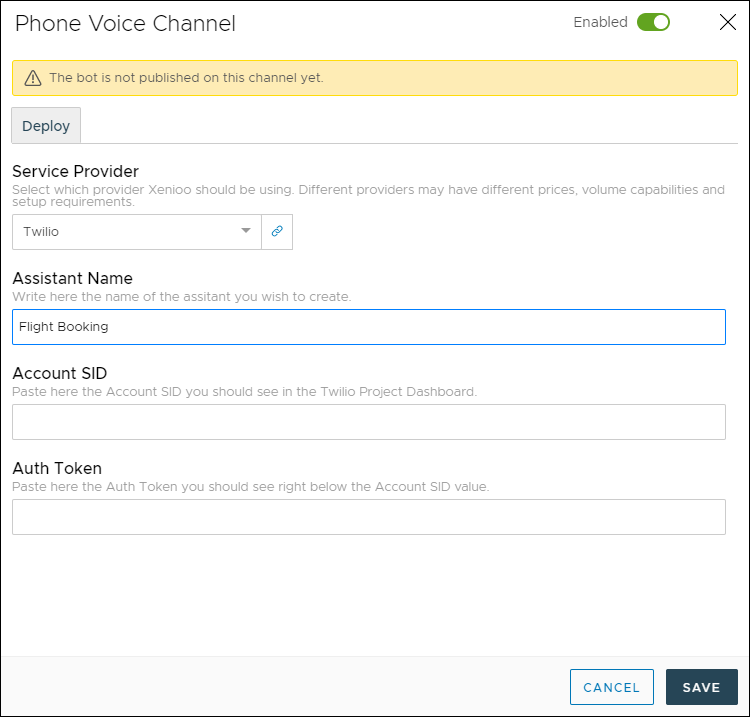
Using the very same approach used for WhatsApp chatbots, Xenioo has created an integration layer that removes all your worries about platform changes and technology shifts by providing a clear providers selection.
While you focus on creating the best conversational experience possible, we keep looking for the top service provider technologies.
Setting up your phone chatbot
A phone chatbot is very similar to a typical voice chatbot: everything happens in a real-time conversation where there is no buttons, link or any other type of visual cues.
Following the typical WhatsApp guidelines or Alexa and Google Assistant examples, you’ll create a chatbot fully ready to be configured.
After you’ve designed your chatbot, you need to set up a provider account. Currently, Xenioo supports Twilio as a provider, with more coming in the next months.
Setting up a Twilio account is fast and free.
Once you’ve created your Twilio account, you can configure the Xenioo publishing dialog. Click on the Twilio Dashboard link to display your account global data and from there, copy the Account SID and Auth Token values in the Xenioo Phone Voice Channel fields.
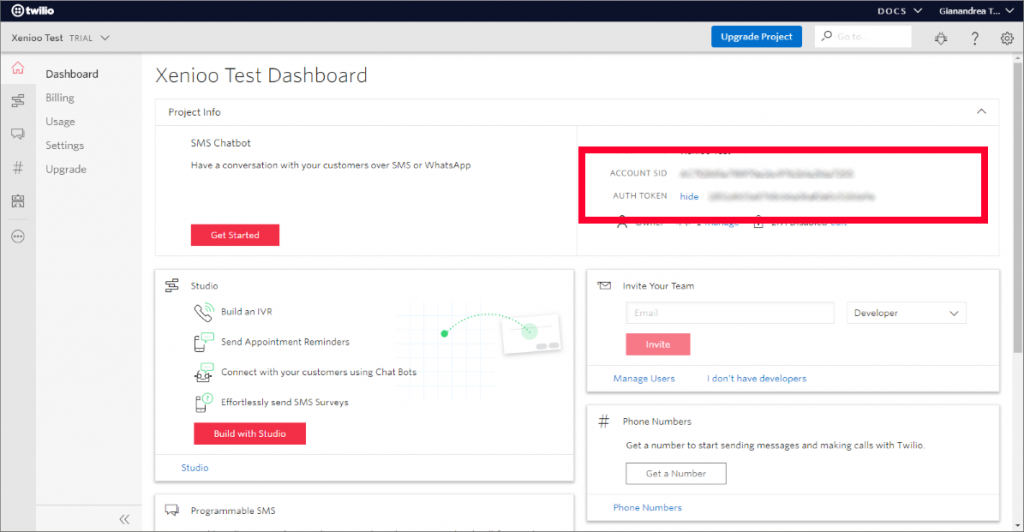
Testing your phone bot
Once all fields are set, click on the usual Publish button to bring your chatbot to life.
Behind the scenes, Xenioo will connect to your provider and automatically create an automated responder based on your design flow.
The Twilio responder is called Autopilot and after publishing, you will immediately see a new bot created for you. You don’t need to configure anything: Xenioo has done all the hard work for you.
That’s it! You can already test your chatbot in the Twilio Autopilot simulator and see how the conversation goes. You can go back and forth from voice testing to Xenioo design while you’re fine-tuning your flow until your chatbot is perfect.
Differently than Alexa, our chatbot is going to receive 100% of the text that is detected through the phone. This means that any type of input is supported, not just standard NLP expressions.
Attaching to a phone number
Once you’re satisfied with your chatbot conversational skills, you can proceed to attach it to a phone number.
In order to do so, you’ve first to get the Autopilot endpoint: we will need it to let our phone number know that everything goes to an endpoint.
Just click on your Autopilot bot and then click on Channels. In the list of channels, click on Programmable Voice. The page will display something similar to the picture below.
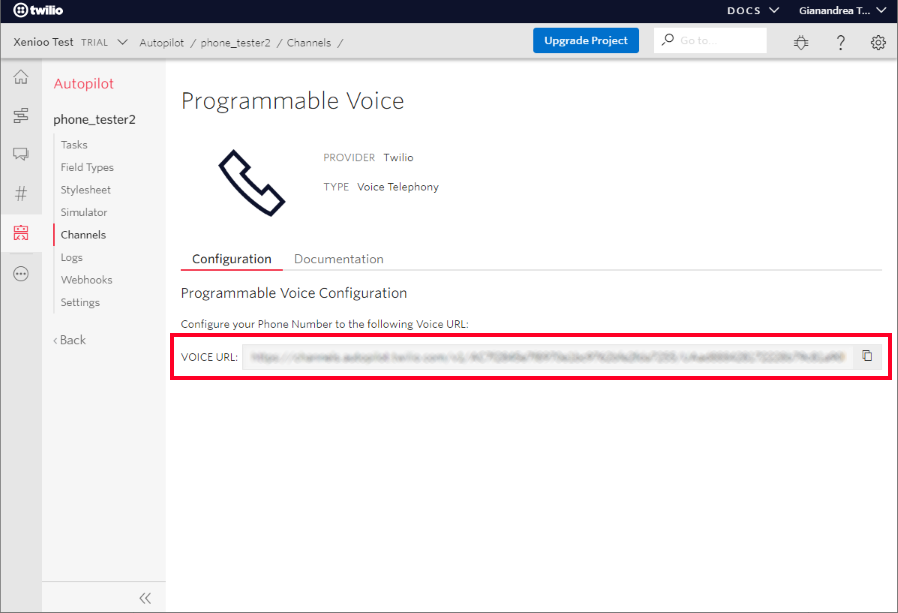
Copy the long Url you see and move to your phone numbers configuration. From there all you need to do is just buy a phone number in the country you prefer and paste the Voice Url you just copied in the Telephone configuration field with the very same name.
Save everything and your phone assistant is ready!
You can already call the number you’ve just configured and have a chat with your bot!
Ring! Hello, it’s our phone chatbot!
Are you ready to create your first real-time voice support bot? We’re looking forward to seeing what you can achieve using this brand new channel.
Remember to share your thoughts on our Facebook group or write to our team if you need any kind of support!

