One of the most common uses of a chatbot is support. We know: you’ve spent countless hours honing the perfect artificial assistant that tries to understand your user’s problems and solve them. So in this article we will talk about how to create a customer service chatbot with our platform.
Still, sometimes, a user likes to talk to a human being, or your NLP does not yet manage a specific problem.
In a situation where a human being is required to engage the user directly, most tools fall short. You usually end up with something that can create an exceptional chatbot or something that can manage a user-to-operator conversation.
With Xenioo, you get the best of both worlds, and in this post, we’re going to see how.
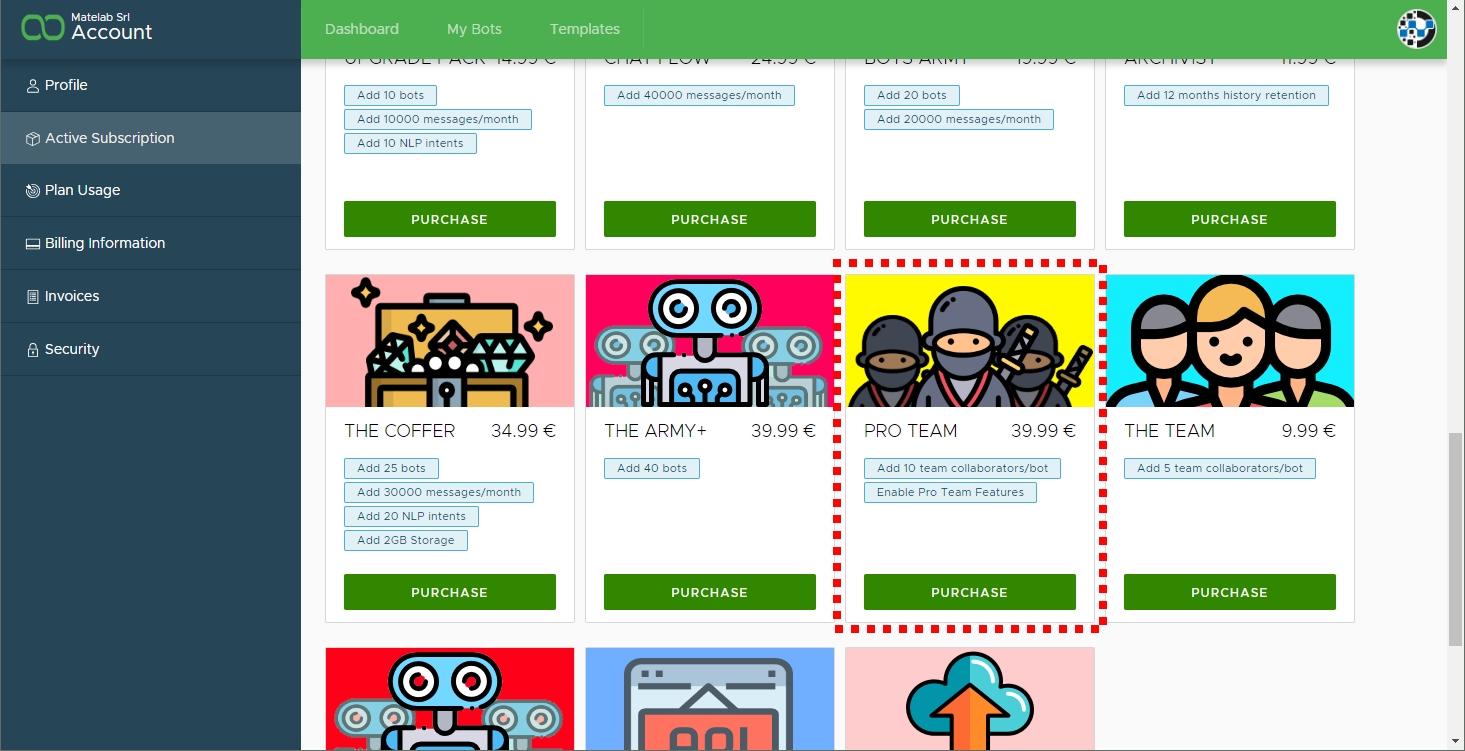
Creating our Customer Service Chatbot Team. Enters the Ninja
To get the most out of Xenioo conversation and operator management, we are going to activate the “Pro Team” package.
This additional package will not only upgrade some actions but also enable team fine-tuning and operators inside conversations.
This package is also available for free if you activate a Professional or Custom plan.
Adding our “Pro Team” package, we can immediately head to our chatbot settings and see how it has dramatically changed.
In our example, we’re going to add three new team members to our support bot. These users will have different jobs and different purposes so that we can explore how Xenioo lets you fine-tune permissions and conversations.
The first one that we’re calling Andrew is part of the Technical Support group. He will only work on customer support on the conversations section.
We will add him to our customer service chatbot team enabling only access to the conversation section. Specifically only to conversations that are associated with his group.
He will not be able to check and engage in any conversation unless specifically assigned to him or his group.
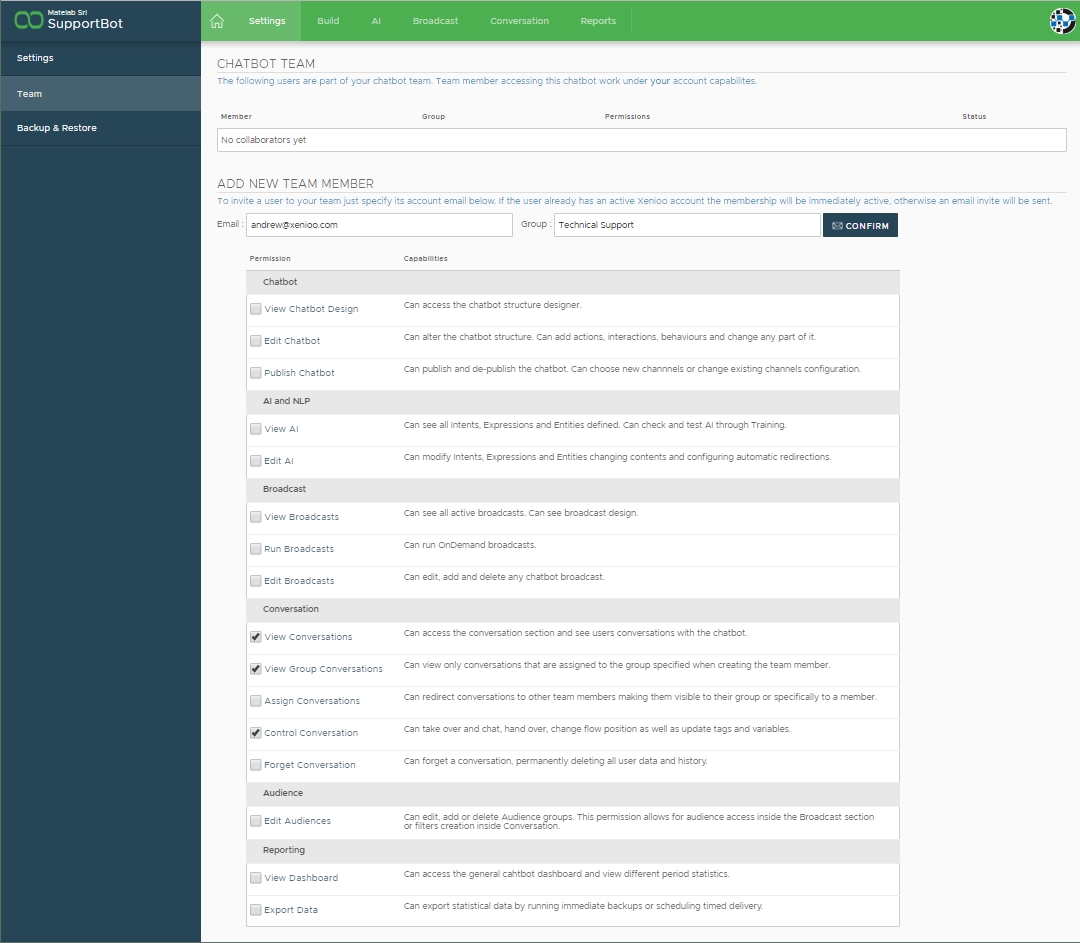
Anna, our second team member, is part of the marketing group and will be engaged by marketing questions.
She also needs to check reports now and then so we’re going to give her access to the bot dashboard and bot statistical data.
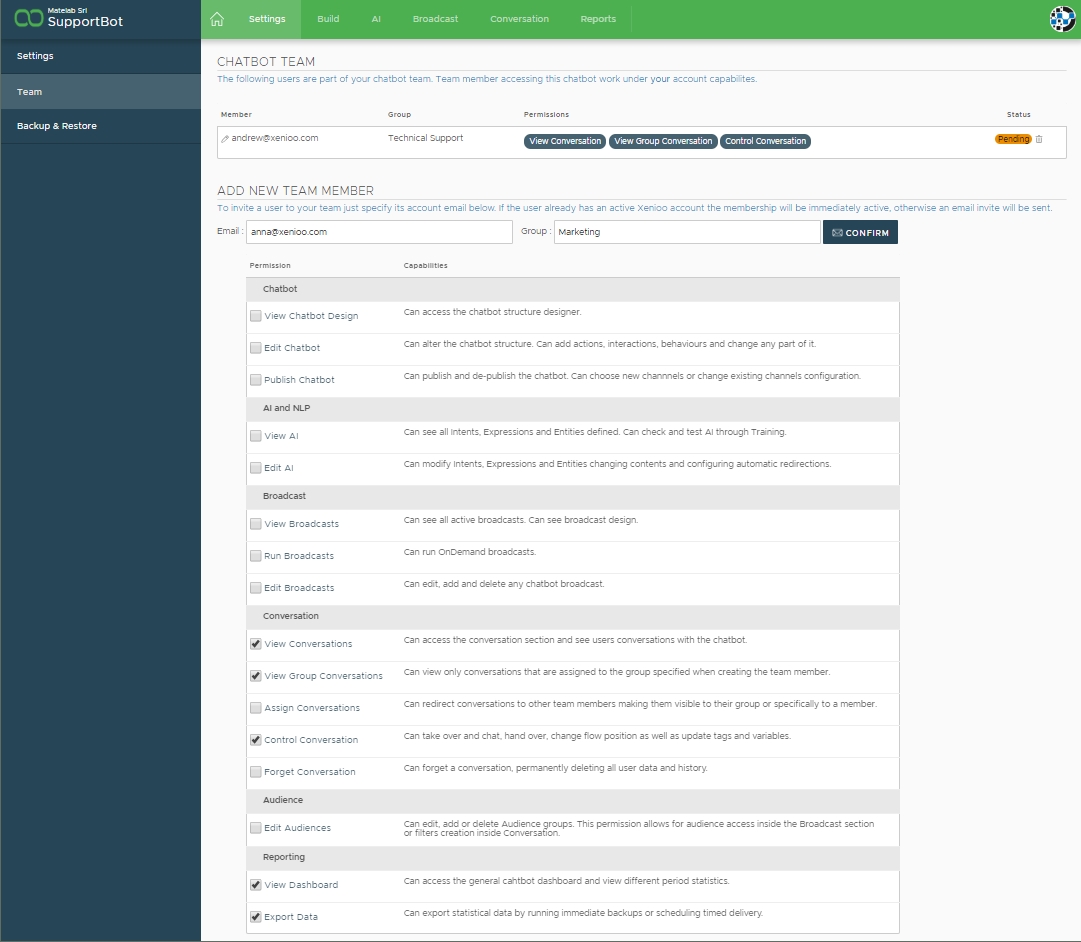
Mary, our last member, is a Supervisor and she will see all conversations and statistics. Also, she hasn’t developed the chatbot, but by overseeing conversation, she can choose to better train the AI.
For this reason, we’re also giving her access to a read-only view of the chatbot and full editing capabilities of the NLP section.
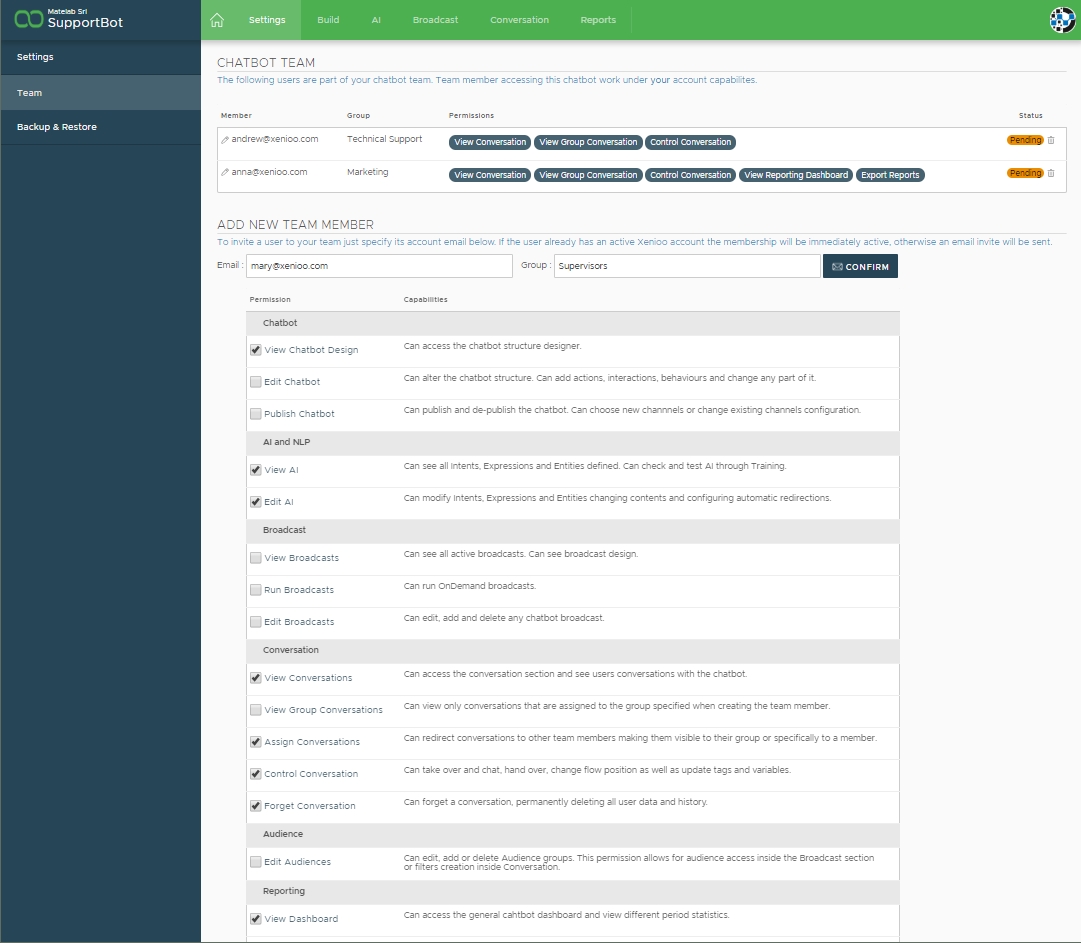
You can see, Pro Team opens up all of the permissions that allow you to choose what team members can do. It gives them access to your customer service chatbot being sure that they are not going to access information that is not meant for them.
Once we’re done creating our full team and permissions, let’s continue by adding operator management to our chatbot.
Do you want to talk to a human?
Once your chatbot has done all it could as 1st level support automation, it may be time to move the conversation to a real human.
With Xenioo, you can manage this situation with a very specific action called Set Chat Operator State.
With the Pro Team package, this action becomes even more powerful.
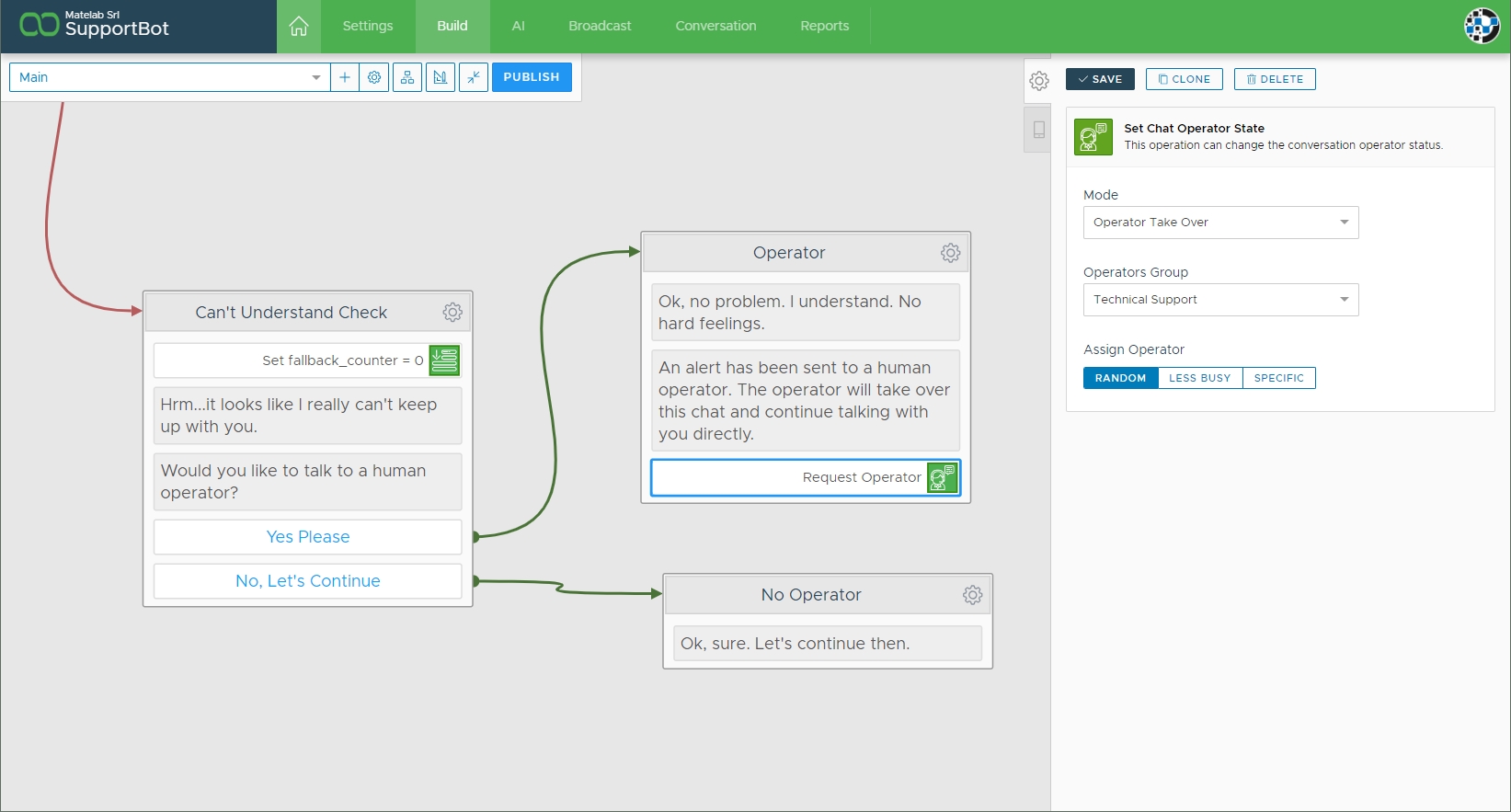
As you can see in the flow above, we manage some chatbot struggles by giving the option to talk to an operator. If the user chooses to do so, we redirect to an explanation message and activate takeover.
This action will:
- stop the chatbot from replying. Whatever the user writes will not activate any chatbot action until the conversation is handed back over
- assign the conversation to the Technical Support group (the Andrew group we’ve just created!)
- automatically pick a member of the above group based on three possible rules:
- Random: a random member of the group is assigned to the conversation
- Less Busy: Xenioo will automatically pick the team member currently engaged in fewer conversations
- Specific: you can choose a specific member of the above group
So in a single action, we’ve just managed to create a rule we can use anywhere in our chatbot. Using these options, you can easily create multiple paths that allow your users to talk to Andrew or Anne depending on the flow.
For example, your chatbot could be in the marketing inquiries section and redirect the conversation to the marketing team.
Anne, in our example the marketing operator, will see the conversation popup in her Xenioo dashboard and can then engage in a one-to-one conversation with the user on any chatbot channel.
Simultaneously, Andrew could be handling multiple conversations with users having tech problems. Once he solves all of the issues, he can then give back control to the chatbot and even redirect the conversation to a specific Behavior or Interaction.
The possibilities are actually endless.
Conversation with users
All of your team is going to access different views of the same chatbot.
Andrew, in our example, is going to see something like in the picture below.
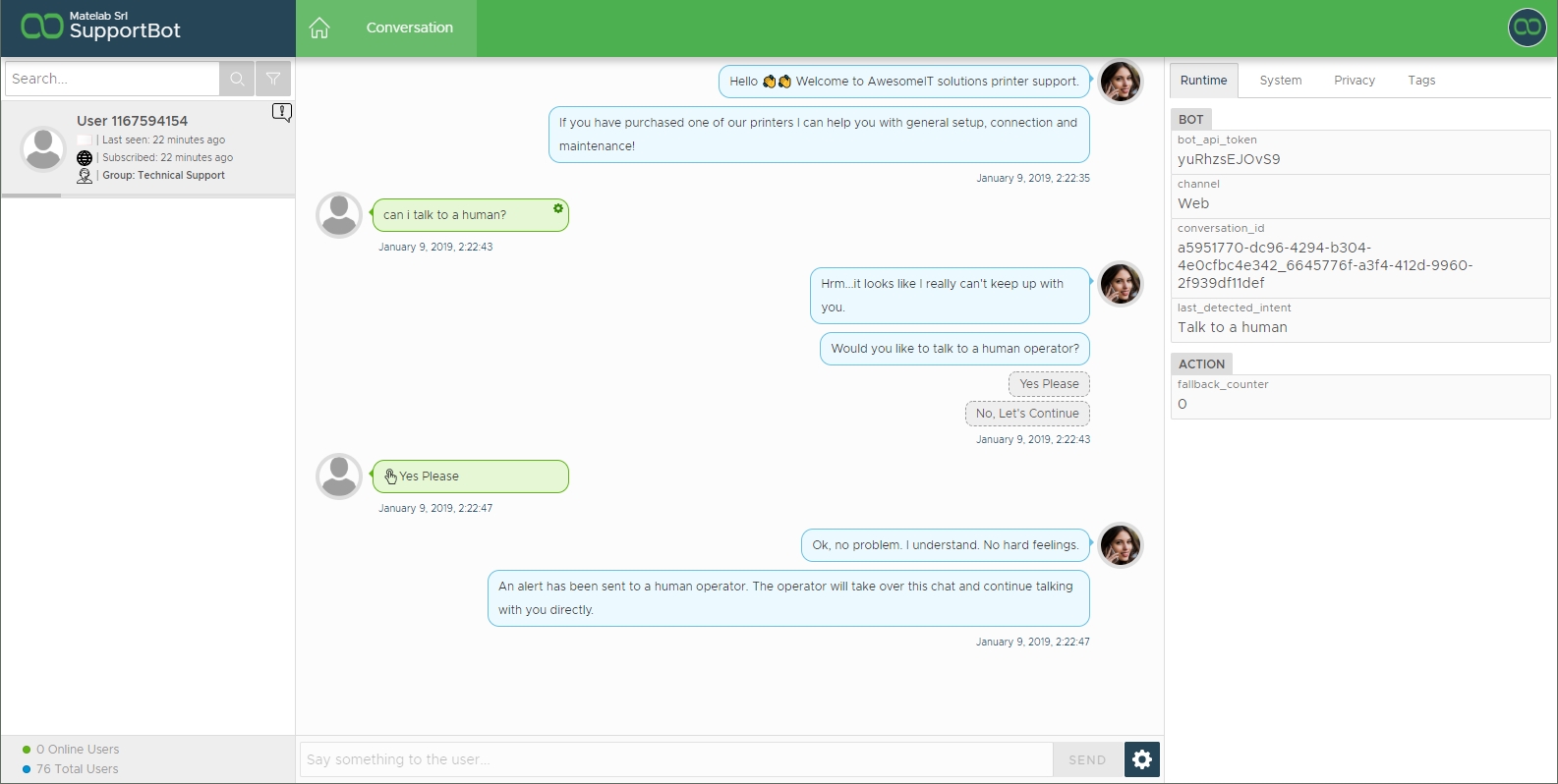
As you see, only the conversation section of your support bot is available and a user, requesting help, is waiting for a takeover.
Andrew sees this conversation because we just configured our chatbot flow to redirect the to the technical group the help request. Andrew can take over the conversation and chat with our users in real-time.
The channel is not important: Xenioo will handle all of the multi-protocol communication intricacies for you, and everything will just work.
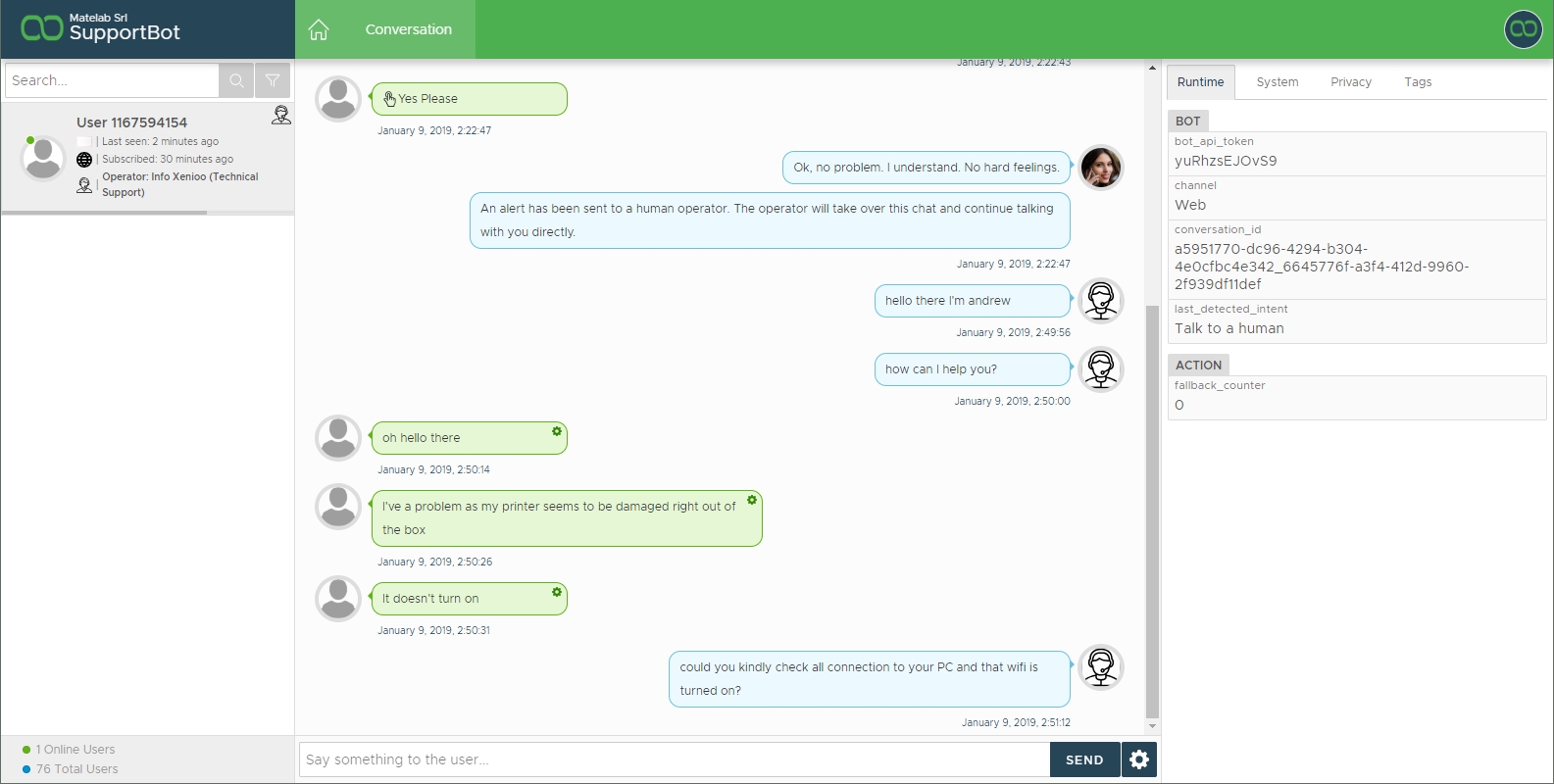
Once the issue has been solved, Andrew can give back control to Xenioo and, if required, redirect the user to a specific Behavior or Interaction.
For example, he could redirect the user to a section where the chatbot collects some feedback on how the support session went.
Changing Conversation Data
Andrew, as an operator also has a very interesting capability: he can alter the customer service chatbot data by updating run-time variables and tags.
By just clicking on the right panel where all the current conversation data is displayed he can pick specific values and change them as well as add new tags.
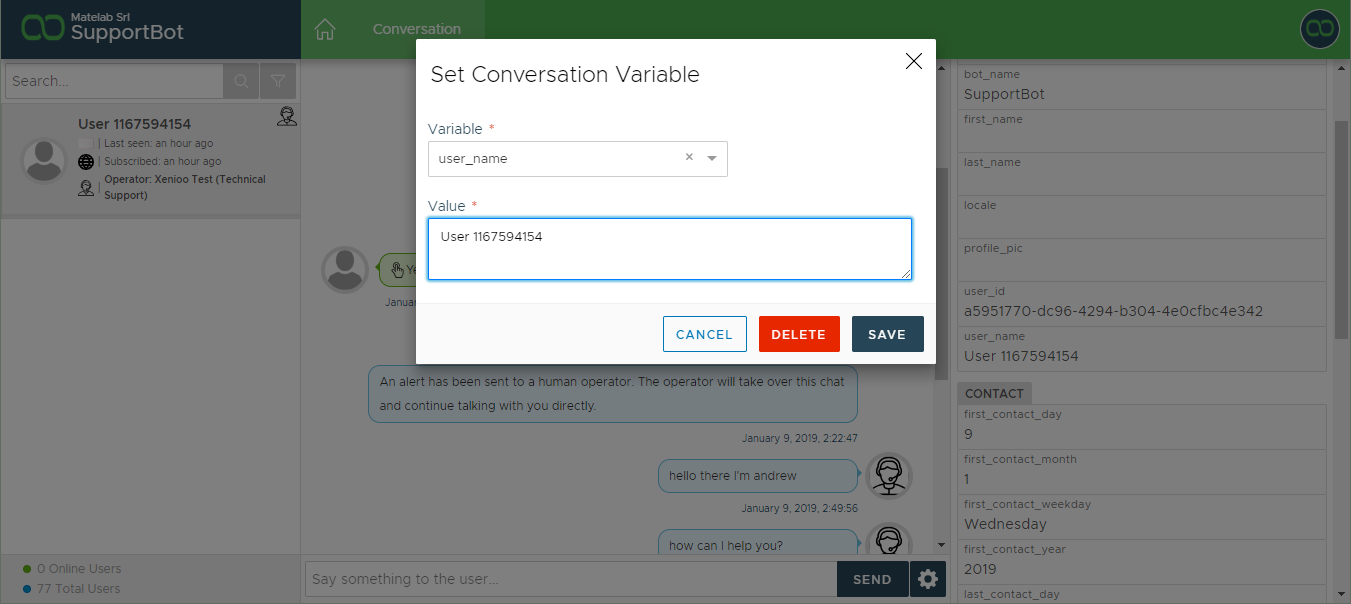
This is very useful whenever helping the user requires not just guiding but also updating previous data that the chatbot may have collected.
Did the user specify the wrong product? Or a wrong id number? Our operator can intervene and change it in real time. Every change made is immediately reflected by our chatbot live.
Having a Support Supervisor
Sometimes, larger customer care teams may have a supervisor taking care of actually assigning customers requesting help to specific operators.
Much like you would do with real help-desk tickets. With Xenioo, you can also support this kind of scenario.
Mary, our supervisor example, can access any conversation of our chatbot and has a specific power. She can assign and transfer a conversation to any operator of any group.
By supervising conversations and managing alerts, she can decide to redirect a troubled user to any other operator.
In our example below, she’s redirecting the conversation to Andrew again.
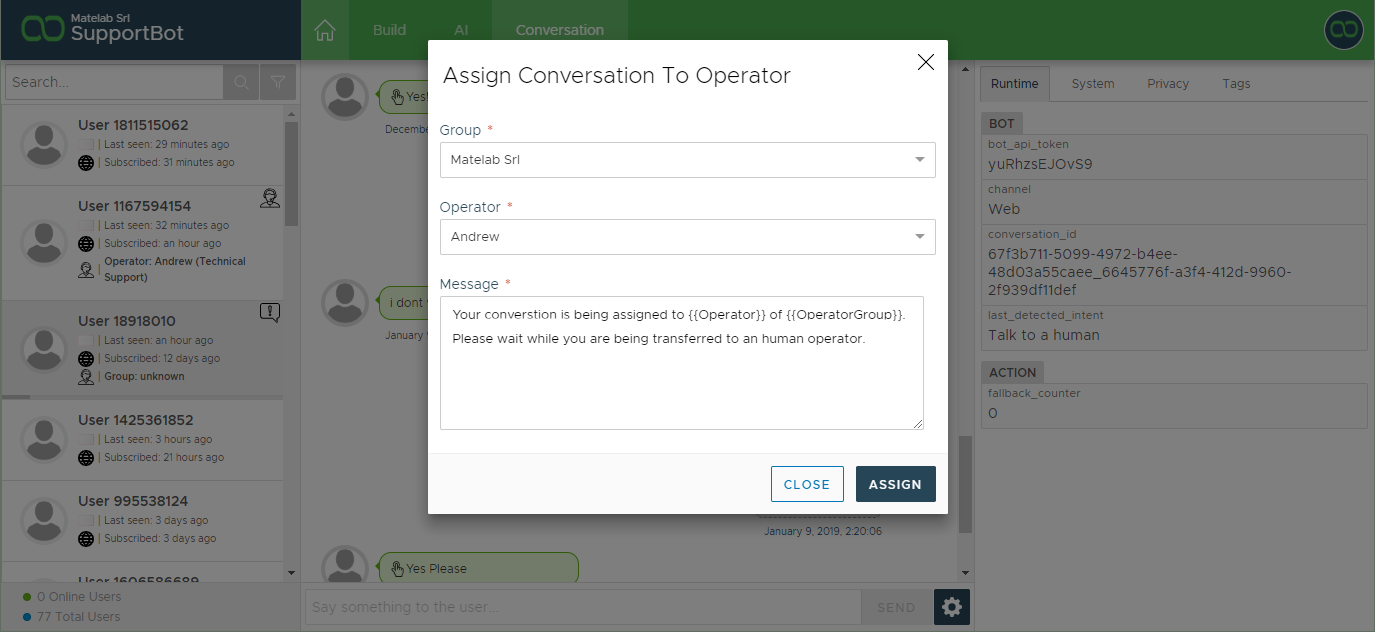
Takeover can happen anytime in the chatbot flow and operators can step in at any point. This is useful when a user is stuck on a question and you want to help.
As the user may not be expecting the switch to human interaction, Mary also can display a specific alert message.
A complete Customer Service chatbot for problem-solving
The Pro Team package is a life changer for everybody working with the Customer Service chatbot.
Real-time multi-channel conversation means that you can be always available on Facebook, Web, WhatsApp, Telegram, and Slack and have one single entry point for managing everything.
What do you think? Do you have any specific requirements for your team? Let us know by joining our Facebook group or by contacting us directly: we’re looking forward to your feedback!

