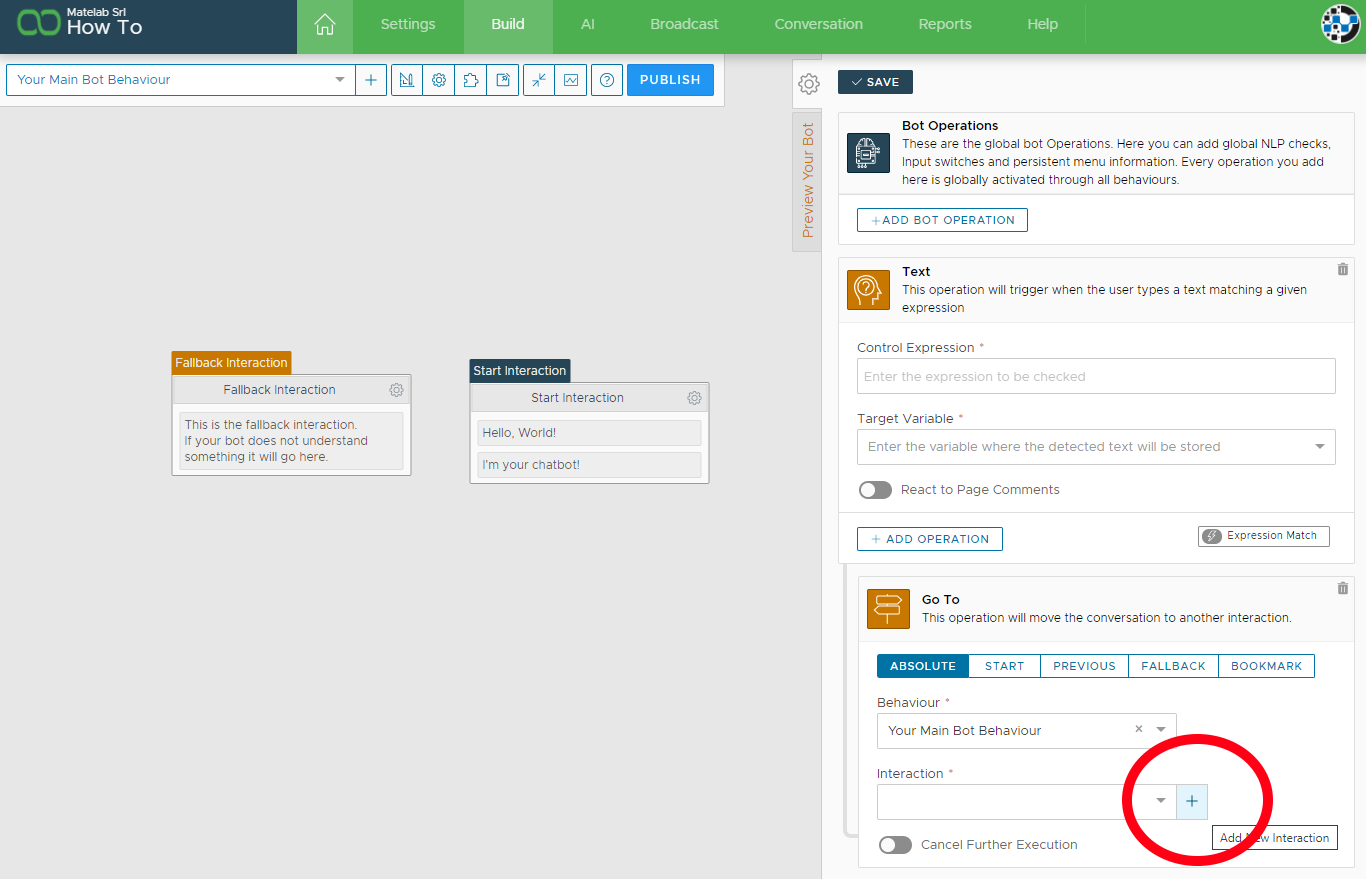Direct input questions are a terrific tool for asking very specific questions to your users but they cannot be used to catch a command globally on your chatbot. To do this instead, we use global actions. Global actions are like small interactions that are always active: wherever your user is, they can be activated.
Global actions can be used for things such as catching a global text command that can trigger a flow in any point of your chatbot. Think, for example, to a global “menu” command that your user can type to go back to the menu.
To add a global text command to you chatbot we need to access the global bot operations menu by clicking on the triangle ruler icon near your behaviors list.
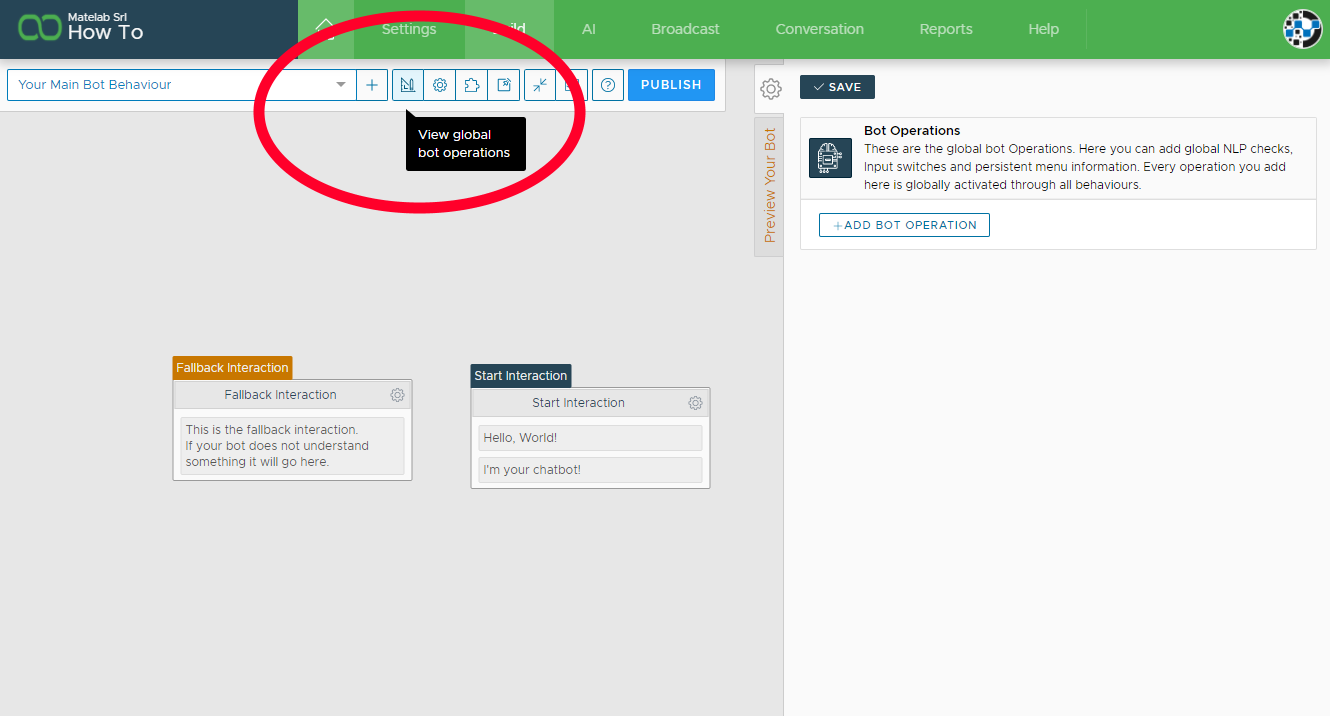
On the right, the Global Bot Operations settings menu will open. From there you can click on “Add Bot Operation” and add any operation that is supported at bot level. For this How-To we need the Text Parse operation.
As you will notice, our Text Parse operation already comes with a handy Go To Operation where we can say where the flow goes when our keyword is recognized. If we don’t have our target interaction already all we need to do is click on the small add button to create a new one.
That’s it! Now every time our user types our keyword our Go To operation is triggered and our flow redirect. Remember that like all other inputs, Xenioo expressions can be standard Regular Expressions or basic multi-keywords filters.
Direct Inputs & Global Inputs
When using global inputs remember that Direct Inputs are blocking: if Xenioo is waiting for a very specific answer from your user no other input will be triggered. This way, you’re sure that your flow is respected and your user is obliged to follow the steps you’ve decided.