The text bubble is the foundation of your chatbot and in this post we’re going to see how to add a new one to your Xenioo chatbot.

Everything you see inside the Xenioo designer is transformed automatically into an action on your target channel (may it be WhatsApp, Telegram etc…) and all actions are grouped into interactions.
A very simple text action on Xenioo may look like this:
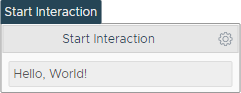
Adding a new bubble
To add a new bubble all we have to do is click the small gear on the top right corner of the interaction and then click on “Add new action“.
From the Available Actions dialog that will appear we simply click the very first action: Text.
We can change our text at will until we’re happy with our chatbot message.
Single bubble or multiple bubbles?
All the text you write inside a text action will be translated to a single bubble. Depending on the content and on how you wish to display your chatbot information you may want to merge or split your text in multiple bubble.
This is achieved by using a single text action or multiple text actions.
Following our example, here are two different results using our Text Action in two different ways:
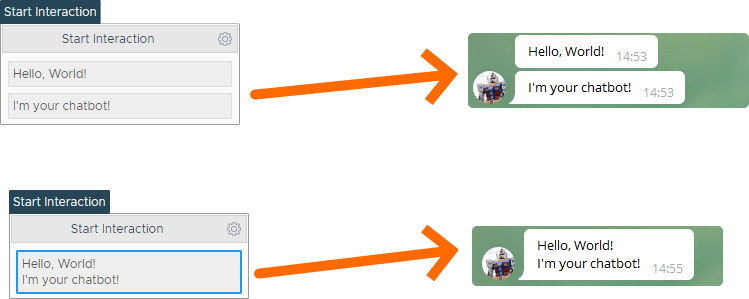
As you can see, the first one is automatically split into two different bubbles while the second one will create just one.
